Tuesday, March 30, 2010
B10
In the Adobe InDesign videos I learned some new things, and refreshed my mind with the affects I am already pretty familiar with. I know I will be going back to these videos during my projects because this is a lot of information to obtain. I learned first how to create a new document, and how to choose your dimensions and a layout that is best for the document you are creating. The videos explaining the use of layers always help because I find it difficult to use the adobe applications because I always forget that there are layers. You constantly have to click on the layer you want to work with. I find myself on one layer trying to play with another, forgetting that I have to go to my layer panel to get there. This video gave me more information on arranging and bringing things to the front, or placing them behind. It also helped me understand how to select different panels and layers. I find layering to be the most confusing and it has taken me the longest to get used to. Customizing the workspace was a bit confusing to me, because of the customizing shortcuts. I don't really use shortcuts anyways, so I think this might just complicate things for me, and I would end up writing everything down because I would never remember. A master page is basically the core to your document. Dotted lines indicate something that is on your master page. I was pretty familiar with the working with objects video because this goes back to what we first learned. I am comfortable with creating different objects, text frames, and filling objects with color. I'm also familiar with importing/placing photos into InDesign. The pen, pencil and line tool are all familiar as well. The working with object styles was easy for me to follow because it goes back to our logo design project and the self portrait project. Working with transparencies, drop shadows, and different styles is what I consider myself most comfortable with in the adobe applications. I enjoyed learning about how to create your own object style in such a large object style box. I remember watching a video on the text wrap panel before and I like how this works. I've never seen any other application wrap text around images so well. This is a great feature in Adobe InDesign. Like I said before, I will definitely be going back to these videos so I can use the tips in layering and customizing the workspace because these are what I feel the least comfortable with. I think the feature I will use the least is the customizing the workspace.
Tuesday, March 23, 2010
H9

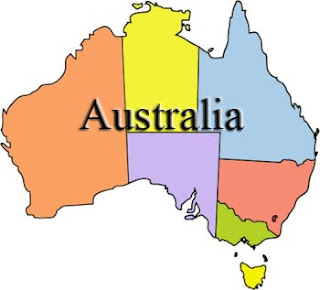

TASKS
1. Epals is a site designed for educators to connect with others all around the world. This is a place for educators to share lesson plans/objectives/and focus points for the classroom. It is also a way for students to connect with other students around the world VIA email or even handwritten letters if that is preferred.
2. I would use epals for educating a classroom on diversity and different ways of learning, learning about other cultures and connecting with them, and focusing on the point that all people deal with the same things no matter what race they are or where they are from. For example, you could do a lesson on weather and how weather changes everywhere, and everywhere has their own type of climate. You could teach a lesson on how different animals need to adapt to different types of climates, and that is why they live in different parts of the world. You could have students create their own digital story and see what others think about it, and try to interpret what it means. All of these would be based off of the students writing and connecting with others around the world to communicate their knowledge of his/her country.
3. I found an Australian classroom that would be interested in sharing cultural likes, dislikes, and information about each other overall. I would use a theme like habitat and have students explain what kind of animals they are used to seeing a lot, and what type of climate they need to stay alive and healthy. I would have students send each other pictures, and write up a summary of the animal, what the like about it, and what type of habitat it lives in. Because they are 5th graders and could use emails, we could email each other.
MINI LESSON PLAN
ANIMALS AROUND THE WORLD
Objectives:
Students will be able to describe the animals most commonly found in specific habitats.
Students will be able to explain why certain animals and plants live in specific habitats.
Students will be able to describe the geographic and climate conditions of specific habitats.
Students will interact with each other through email and exchange information about the types of animals they see on an every day basis. For example, a student from Buffalo, New York might educate their epal about the history of Buffalo, what type of habitat a Buffalo lives in, and what a Buffalo does to stay healthy. Students could research the history of Buffalo and how the city acquired it’s name. A student from Australia might be used to seeing koalas, or kangaroos, and know a lot about their habitat and likes/dislikes. Students will then have to create an image of the animal they learned about inside their habitat. Students will also create a map of the country the animal is from and locate where on the map the animal’s habitat is. Students will be asked to go outside and see if they can find nature in their environment that relate to the animal they learned about’s habitat. This will help the student really think about what belongs in the animal’s habitat and express the fact that it isn’t easy for an animal to live anywhere they want. Student’s can incorporate the nature they find into their image they create.
http://www.sdnhm.org/kids/index.html
(The statements below relate to the images on the top of this blog from left to right)
If a student created an image similar to this, they could use leaves and branches found from their own environment to incorporate into the artwork they have created.
Students could trace a map of the country their studied animal’s habitat is found, and mark the locations where it is most popular. For example, the population of koalas is highest in Queensland, Australia, so the student could mark it on the map.
A Koala in it’s natural habitat.
Monday, March 15, 2010
B9

 PART 1
PART 1A self portrait is known as an image of yourself, taken or created by yourself. Self portraits can range from a frontal view to a close up, to profile views, as long as whoever is creating the piece is the subject. I have several distinct features, ideas, hobbies, characteristics, and interests that make me who I am. First of all my greatest friends would explain me as fun and very outgoing. I am always up for new and exciting things. I love to travel, I have been to China and it was an amazing experience. I plan to study abroad next semester in Australia and I want to participate in a language program in Spain the summer before I graduate. I love art and I am interested in working with all sorts of media. I prefer ceramic arts and painting the most. I love working with abstraction because it gives people something to think about, and it's so different. Now that I am a college student I want to be seen as mature, but at the same time I want people to know I will never lose my fun and energetic personality. I would love to teach kids as soon as I graduate college because children are great at keeping you busy and they sure know how to have fun. Many people assume that teaching children won't allow you use the skills you have acquired in college. I believe that children can teach their educators so much. I have always loved working with kids. Overall, I want to be seen as a fun, energetic, well-rounded, caring, and mature person who enjoys teaching others and helping those in need. In a classroom I would express my different sides by listening when someone needed help, and giving them advice. I can be enthusiastic about things that are new and exciting, and I can try to help someone recognize the importance in the subject and discuss why that person agrees or disagrees. As an educator, you have to be prepared to have an enthusiastic side to you so you can keep your audience awake and interested in what you are saying. As an educator, you have to be easy going but not to the point where people can walk all over you and start to cause trouble. This is where as an educator you need to have a sense of control, and set consequences for those who don't follow rules. From day to day, and year to year, obviously we are all getting older. Hopefully, we are all learning more and more, and we are learning how to act our age in proper situations. Every day, and every year and I becoming more and more knowledgeable in proper ways to educate students about art. I am learning more and more, preparing me for either an elementary, middle school, or high school classroom and every day life. I want to become a well educated, and well known art teacher who has a positive affect on every student who crosses my path. I want to be forever remembered in my student's minds. I want to introduce art to people as an interesting and important subject. I want to be an inspiration for others.
PART 2
The first image I selected I found really interesting because it uses geometric shapes to create the image. I was looking for something where the face of the person in the self portrait had been cut and moved to distort the image. I couldn't find anything like this, but my searches led me to this one. It is interesting to me also because of it's wide range of color usage. The second image I really like and I think I might use for my project. I want to find an image of myself with glasses/sunglasses on so I can place images of myself, my goals, ideas, hobbies and inspirations in life inside the glasses. I think this would be really interesting and it has a nice meaning behind it. Every day you look at yourself and think about the things you are doing, or are planning on doing in life. I think it would be a great metaphor and I could think of different images and text to include to create a diptych or triptych.
Friday, March 12, 2010
B8
Making and refining selections was really neat. Enjoyed the presenter as well. This gave me a little more information about when to use layers and how to refine edges. The using layers video helped a lot. When I did my handout I wasn't sure what good the layers could do, but now I understand better. This helped me understand how to move images around and combine photographs. The layer tool box is really important when creating an image. I like the use of the "black to white" gradient and how it applies to the image. The presenter in converting images to black and white was really distracting. He sounded like the dog from the movie UP. I had a hard time paying attention. I like that in your color panel you can change a specific color to a shade of gray. Applying smart filters was interesting, it seems to convert your image to something that reminds me of a sketch. The presenter for this video was blah. I like that you can change the background to a filter and keep the image in the front. I think the correcting lighting feature will come in handy. Often times images are ruined because of lighting issues and correcting lighting can be a huge help. The presenter for this video was not enthusiastic at all. I really like the making tonal corrections and making lighting corrections. It's amazing what these tools can do to fix your image. With the tonal corrector you can make an image that looks to flat much more lively by fixing the tonal contrast. With the lighting corrections you can simply paint over an area that you want to be lighter. Using the vanishing point is really awesome. This could come in handy. The presenter was ok for this video. I feel somewhat familiar with the concepts gone over in importing content because of what we did in class with importing our resumes. Overall these videos are all helpful. It's nice to have these available in case you get lost. The only complaint I have is it seems that all of the presenters assume that the viewer is already familiar with the program.
Friday, March 5, 2010
B7
The direct selection tool in Adobe ID is pretty neat, especially when it comes to images. The direct selection tool allows you to move an image inside of a box after you have cropped it, in order to see what crop of the photo you like the best. I learned a lot from the selection tools video and it will be easy to use these features now, especially since I worked with similar tools in illustrator. I liked the announcer for the selection tool video. The announcer for working with text came off as very distracting to me. I really didn't learn much from this video, it was a lot of common sense for me. Again, working with text styles was a lot of stuff I already know how to do as well. The announcer was lacking enthusiasm, and I basically felt like I was in a huge lecture hall being read to from a PowerPoint. I liked the bullets and numbering video. Bullets and numbering can be very tricky when you are working with word documents, so this was a big help. The bullets and numbering in design are really smart, too. Unlike other applications, in design bullets and numbering can automatically re-bullet or re-number when you add more text. In design has a great alignment feature which would be excellent to use for creating an organized resume where you want specific lines to match up correctly. I liked this announcer too. The text wrap tool was really cool. I like how many options there are for wrapping around an image. Instead of using the tab key to skip over the picture, In design has options to wrap around the image neatly. Good announcer. Managing pages was interesting but a little confusing because I'm not familiar with creating multiple pages in a design program. With the panel options, it should be less complicated. I like the moving pages option because usually it is very hard to drag and drop. Overall, I am interesting in the selection tool the most but I think this is because I am already somewhat familiar with it.
Subscribe to:
Comments (Atom)